PivotTable Auto Refresh
Microsoft has just introduced one of the most impactful updates to PivotTables in recent memory: Auto Refresh. If you’ve ever relied heavily on PivotTables for financial reports, dashboards, or data summaries, this new feature is a game changer. In this guide, we’ll walk step-by-step through how to enable and use PivotTable auto refresh in Excel, what it means for multiple tables and charts, and how this long-awaited feature eliminates manual refresh actions once and for all.
This post is brought to you by Finatical Software
- QuickBooks Online users! We know how essential Excel is for creating custom reports in the exact format you need. With Finatical, you can pull live, refreshable QBO financial data directly into your favorite Excel reports, no more copy, paste, export, repeat. It’s fast, easy, and built to streamline your workflow.
- A FREE TRIAL is available, so check it out risk-free today!
Video
What is PivotTable Auto Refresh?
Historically, PivotTables required you to manually update them by clicking the Refresh command … even though formulas update automatically when their dependent cell values change. This behavior meant we needed to remember to hit “Refresh” anytime values in our data source changed. Forgetting to refresh would lead to outdated or incorrect reports.
With PivotTable Auto Refresh, Excel now offers an optional toggle that will automatically refresh the PivotTable any time the values in its data source change.
How to Check if You Have PivotTable Auto Refresh
At the time of this writing, Auto Refresh is still in the process of rolling out to Microsoft 365 users and should be available in the next perpetual license release of Excel. It’s not available in previous perpetual license versions of Excel.
To check if you have it:
- Click on any cell within your PivotTable.
- Go to the PivotTable Analyze tab on the Ribbon.
- Look for a button labeled Auto Refresh.
It looks like this:
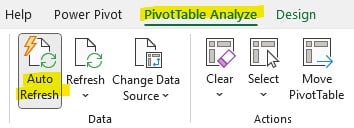
If it’s there, you’ve got the feature! You can toggle it on or off for the selected PivotTable.
Step-by-Step: Using PivotTable Auto Refresh
Here are a couple of examples to demonstrate how this feature works.
Example: Updating Values
Let’s say your source table has a bunch of transactions for regions, and you create a PivotTable summary report like this:
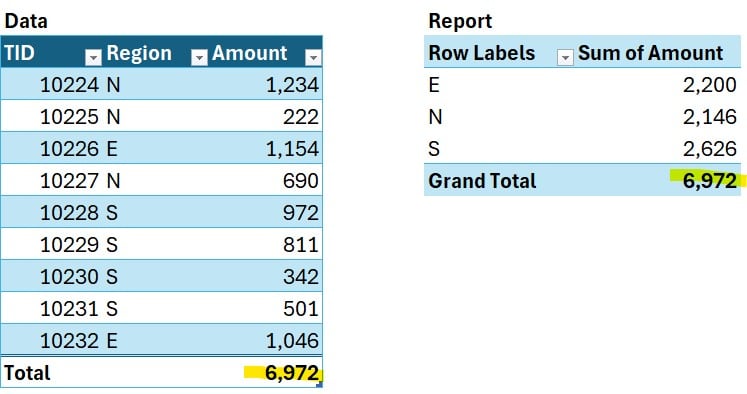
The totals on the data table and the PivotTable are the same, which is good!
Now you change one of the values in the data table. For example, you change the first transaction value from 1,234 to 5,000:
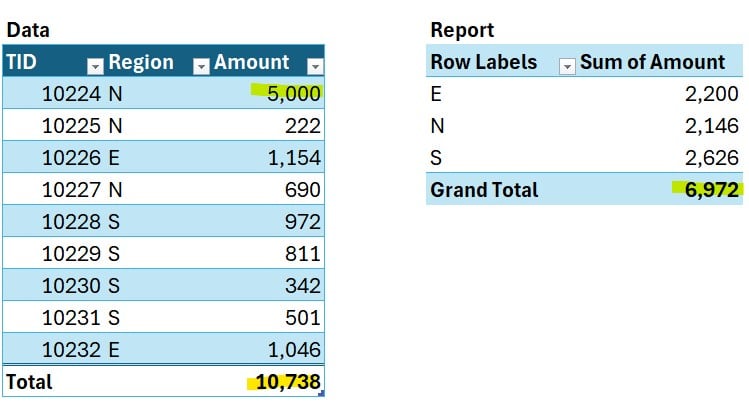
The totals do not agree because the PivotTable needs to be ‘refreshed’ to include the changes. This behaviour feels strange, actually, because formulas automatically update when the dependent cell values change. But, PivotTables don’t update automatically (at least, until now!) So, traditionally, we needed to refresh the PivotTable by, for example, right-clicking it and clicking Refresh.
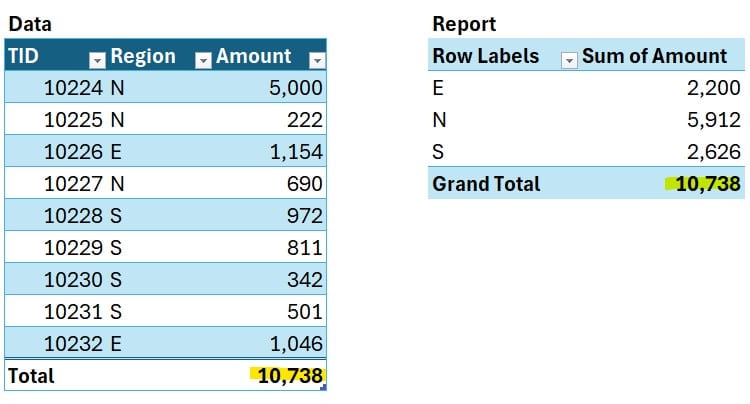
When it comes to reporting … this manual refresh requirement had two downsides: potential for errors in your reporting in case you forgot to do the update and the extra step required.
Now, with Auto Refresh on, the PivotTable automatically refreshes when the data source values change! This reduces potential errors and increases efficiency … so I’m a HUGE fan of this update!!
Example: Adding a New Record
This even works when a new row is added to your Table:
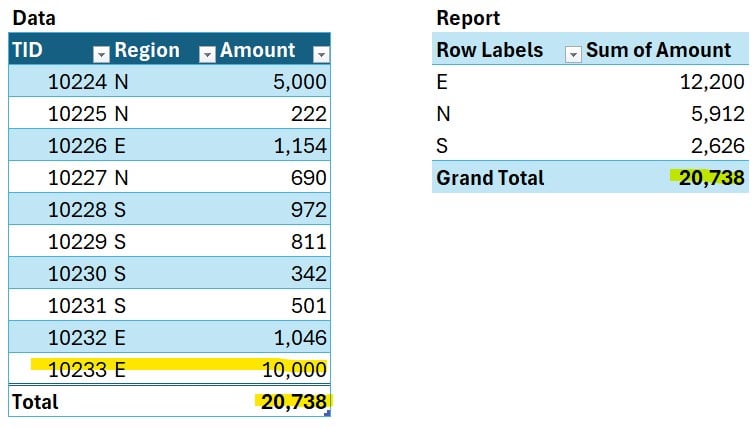
Example: New Category Appears Automatically
It also works when a new row label value (like a new Region in this case) is added:
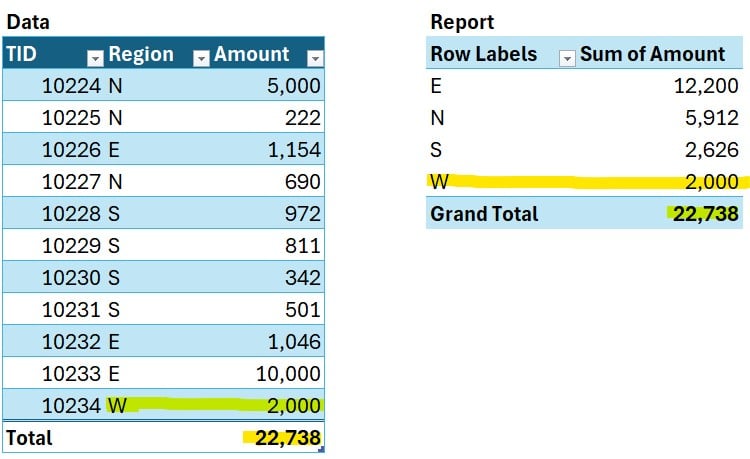
Multiple PivotTables from the Same Data
This even works if you have multiple PivotTables that summarize the same Table … both will auto refresh when the source data is updated.
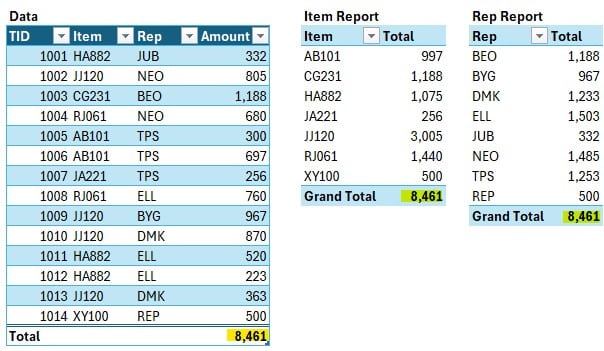
Do Pivot Charts Auto Refresh Too?
Yes they do! Both the Pivot Chart and related PivotTable are auto refreshed with the source data is updated.
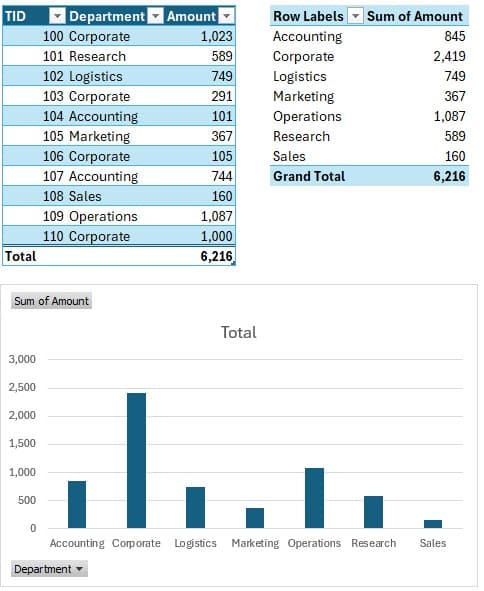
Summary
The new PivotTable Auto Refresh feature in Excel drastically simplifies dynamic reporting. It reduces the potential for errors by adding a layer of reliability we’ve never had before.
Whether you’re updating values, adding new rows, or creating multiple reports and charts, Auto Refresh updates reports so that what’s displayed is current.
Download This Example Workbook
FAQs About PivotTable Auto Refresh in Excel
- 1. How do I enable auto refresh for a PivotTable in Excel?
- Select the PivotTable, go to the PivotTable Analyze tab, and toggle the Auto Refresh option.
- 2. Is Auto Refresh available in all versions of Excel?
- No, it’s currently rolling out to Microsoft 365 users and will appear in the next perpetual licensed version. Older versions won’t receive this feature.
- 3. Will Auto Refresh also update Pivot Charts?
- Yes, if the chart is linked to an auto-refreshing PivotTable, it updates automatically as the data changes.
- 4. Can I disable Auto Refresh after I’ve turned it on?
- Yes, you can toggle Auto Refresh off anytime by selecting the PivotTable and clicking the Auto Refresh button in the Ribbon.
- 5. Does this feature work for multiple PivotTables using the same source data?
- Yes, Excel uses the same Pivot Cache for multiple PivotTables from the same Table, so all linked PivotTables refresh together.
- 6. Will new categories automatically appear in the report?
- Yes. If you add a new item, rep, or region to the source Table, that category will instantly appear in the PivotTable if Auto Refresh is toggled on.
- 7. Do I need to write any code or VBA to set this up?
- No. Auto Refresh is a built-in feature that works with just a simple toggle, no programming necessary.
- 8. Does enabling Auto Refresh affect workbook performance?
- In general, no. For very large data models with frequent edits, there might be a minor impact, but for most applications, any lag will be negligible.
Disclosures and Notes
- 100% of sponsor proceeds fund the Excel University scholarship and financial aid programs … thank you!
- This is a sponsored post for Finatical Software. All opinions are my own. Finatical Software is not affiliated with nor endorses any other products or services mentioned.
Excel is not what it used to be.
You need the Excel Proficiency Roadmap now. Includes 6 steps for a successful journey, 3 things to avoid, and weekly Excel tips.
Want to learn Excel?
Our training programs start at $29 and will help you learn Excel quickly.
