Wedding Invitation Tracker
Planning an event can be a challenge, especially when tracking invitations and RSVPs. Fortunately, Microsoft offers a free Invitation Tracker template that can help streamline the process. Whether you’re organizing a wedding, birthday party, or corporate event, this template provides an easy way to manage guest lists, invitation statuses, and responses.
In this guide, we’ll walk through how to find, use, and modify this template to fit your specific needs.
Video
Getting Started with the Invitation Tracker Template
Let’s begin by downloading the free template to our computer.
Step 1: Accessing the Template
Open Excel and go to File > New.
In the search bar, type “wedding invitation.”
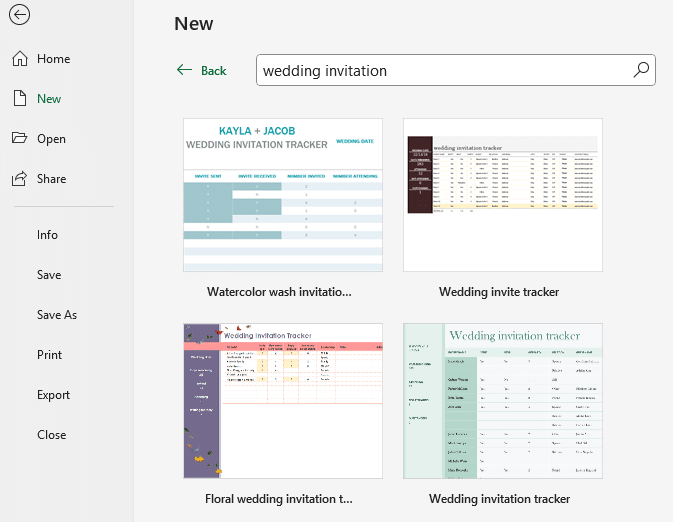
Select a template that fits your needs, but in this illustration we’ll use this one:
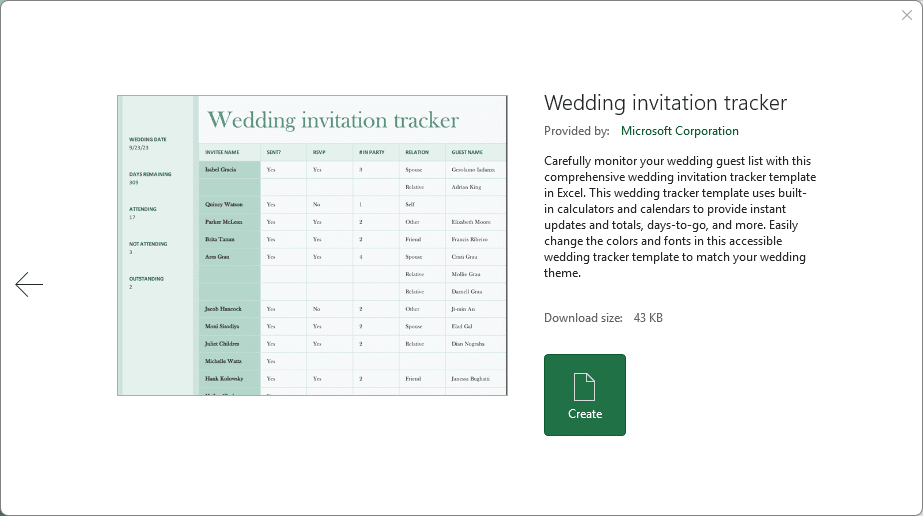
Click Create, and the template will open as a new workbook.
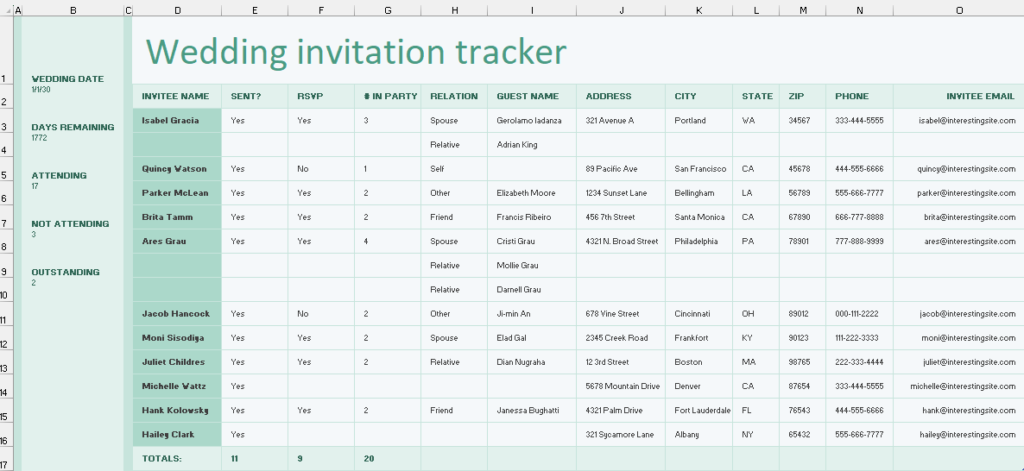
Even though this template is labeled as a wedding invitation tracker, it can be used for any type of event—simply rename columns or adjust details as needed.
Step 2: Understanding and Customizing the Tracker
Once the template is open, you’ll see a basic invitation tracking sheet. Here’s what it includes:
- Guest Names – A list of invitees.
- Sent – A dropdown to track whether the invitation was sent (Yes/No).
- RSVP Status – Options to mark responses as Yes, No, or Tentative.
- Attending Count – Automatically updates based on responses.
- Outstanding & Not Attending Totals – Provides a quick event overview.
Modifying Guest Entries
By default, the template includes spaces for spouses and relatives. If you don’t need these additional guest categories:
- Right-click on a row and select Delete Table Row.
- This removes unnecessary entries, making the tracker cleaner.
Updating RSVP Options
By default, the RSVP column includes a drop down with Yes, No, and Tentative choices.
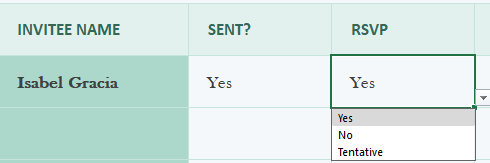
Some users might prefer clearer RSVP options, such as Outstanding for guests who haven’t responded. We can adjust this by modifying the dropdown list.
How to Customize the RSVP Dropdown
Select all cells in the RSVP column.
Go to Data > Data Validation.
Under Allow, choose List.
In the Source field, enter: Yes, No, Tentative, Outstanding
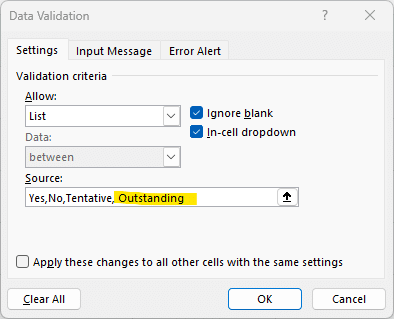
Click OK. The drop down now includes the Outstanding choice (you can modify this choice list as desired).
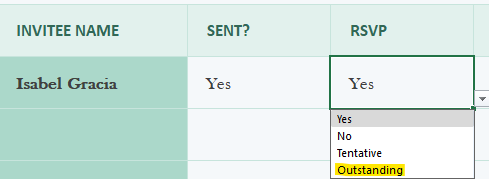
Now, guests who haven’t responded can be marked as Outstanding, making it easier to track who still needs a follow-up.
Step 3: Adjusting RSVP Totals with Formulas
Now that we’ve added “Outstanding” as an RSVP option, we need to update the event totals accordingly.
Calculating Outstanding Guests
Select the cell where you want to display the Outstanding total.
Enter the following formula:
=SUMIFS(tblInvites['# IN PARTY],tblInvites[RSVP],"Outstanding")
Where:
sum_range → tblInvites['# IN PARTY]
- The column to sum (number of people in the party).
criteria_range1 → tblInvites[RSVP]
- The column to check for the condition.
criteria1 → "Outstanding"
- The condition to match (RSVP status must be “Outstanding”).
Press Enter, and now your tracker will automatically update the total number of outstanding RSVPs:
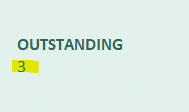
Adding a Total for Tentative Guests
Follow the same steps above, but use "Tentative" instead of "Outstanding" in the SUMIFS function.
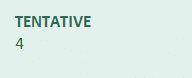
Step 4: Using Conditional Formatting for Better Visibility
At a glance, it can be difficult to tell which invitations still need to be sent or which guests have not responded. To solve this, we can use Conditional Formatting to highlight key statuses.
Highlighting Unsigned Invitations
Select the Sent column.
Go to Home > Conditional Formatting > Highlight Cell Rules > Equal To.
Type "No" and choose a highlight color (e.g., yellow).
Click OK.
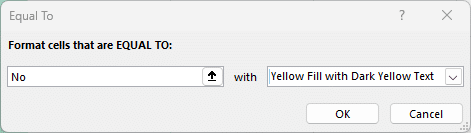
Now, any invitations that haven’t been sent will be clearly marked.
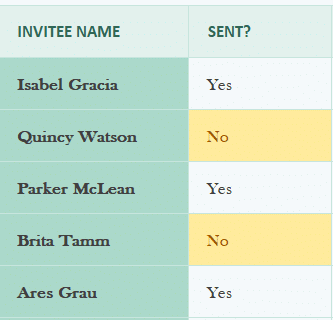
Highlighting Outstanding RSVPs
Select the RSVP column.
Repeat the Conditional Formatting steps, but this time type "Outstanding".
Pick a color (e.g., yellow) and click OK.
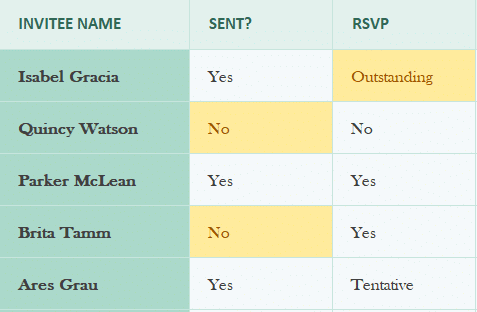
Now, you can quickly identify guests who haven’t responded, making follow-ups easier.
Final Thoughts
Using Excel’s Invitation Tracker template, you can efficiently manage guest lists, track invitation statuses, and analyze RSVP data. By making a few simple modifications, such as customizing dropdown lists, updating totals with formulas, and applying conditional formatting, you can tailor this template to any event.
Have you used an Excel tracker for event planning? Let me know in the comments—I’d love to hear your tips and tricks!
This guide should help you take full advantage of Excel’s Invitation Tracker template. Happy planning!
Sample File
Although I include a sample file in posts where I create the file, I did author this template and as such, please use the steps provided above to receive a free copy from Microsoft.
FAQ
1. Can I use this template for events other than weddings?
Absolutely! You can rename columns and customize it for birthdays, corporate events, reunions, or any other gathering.
2. How do I add more RSVP response options?
Simply update the Data Validation list for the RSVP column by adding more options, such as “Maybe” or “Pending.”
3. Can I track meal preferences with this template?
Yes! Add a new column called Meal Preference and use a dropdown list with options like Vegetarian, Chicken, Fish, or Vegan.
4. How can I track additional guest details like contact info?
Insert new columns for Phone Number, Email, or Address to keep all details in one place.
5. What if I want to track plus-ones separately?
You can add a Plus-One column and use a Yes/No dropdown to indicate if a guest is bringing someone.
6. How do I remove unused rows without affecting the template?
Right-click on any row and choose Delete Table Row to keep the formatting intact while removing unnecessary entries.
7. Can I print this tracker for offline use?
Yes! Go to File > Print, and adjust the print area to fit your needs. You can also customize headers for a cleaner layout.
8. What’s the best way to send reminders to guests who haven’t responded?
Export your Outstanding RSVP list to Outlook or Gmail, and send follow-up emails or messages.
Excel is not what it used to be.
You need the Excel Proficiency Roadmap now. Includes 6 steps for a successful journey, 3 things to avoid, and weekly Excel tips.
Want to learn Excel?
Our training programs start at $29 and will help you learn Excel quickly.
