Use Google AI Studio for Real-time Excel Assistance
Imagine having an on-demand tutor watching over your shoulder, ready to help with Excel formulas, formatting, and reports. Thanks to Google AI Studio, this is now possible! In this post, we’ll explore how Google AI Studio can assist with real-time Excel problem-solving.
Video
Getting Started with Google AI Studio
We’ll use Google AI Studio to help us:
- Write a VLOOKUP formula dynamically
- Apply conditional formatting to highlight values
- Build a pivot table for summary reports
Let’s dive into these step-by-step solutions!
Opening AI Studio
To begin, go to Google AI Studio and open the Stream Real-Time feature. This tool allows you to share your screen and get instant feedback.
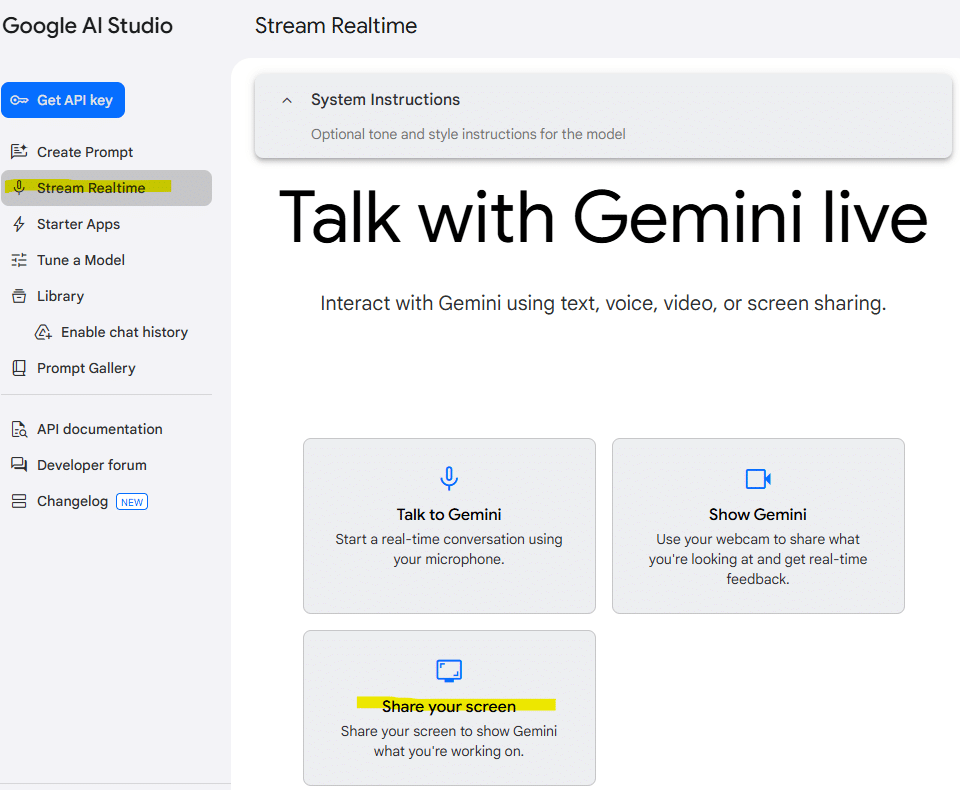
Once you’ve shared your screen, you can interact with the AI tutor in real-time.
Using VLOOKUP with Google AI Assistance
Google AI Studio will be able to see your screen, describe what it sees, and provide assistance. You can speak directly to it using your computer mic, and it will speak back through your computer speakers. Watch the video above for a full demo of how that works and sounds.
Let’s say we need help writing a formula in B7 that will retrieve the retail price from the table based on the ID entered in B6.
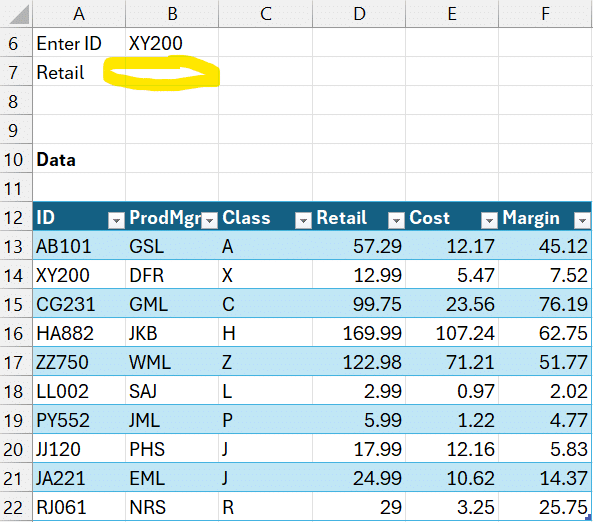
Follow these steps:
- Ask Google AI (by speaking into your computers microphone) to help you write the formula in cell
B7, referencing the item ID inB6. - The AI suggests using VLOOKUP.
- It will then speak to you and provide the steps, including each function argument.
=VLOOKUP(B6, A13:E22, 4, FALSE)Breaking it down:
B6– The lookup value (ID).A13:E22– The table range.4– The column index number for the retail price.FALSE– Ensures exact matches only.
If your data is stored in a named table (e.g., Table1), you can ask Google AI Studio to revise the formula considering the tables name. It suggests updating the formula as follows:
=VLOOKUP(B6, Table1, 4, FALSE)This makes the formula more readable and adaptable.
Applying Conditional Formatting
Next, let’s highlight positive and negative numbers in the “Variance” column.
We share the screen with AI Studio:
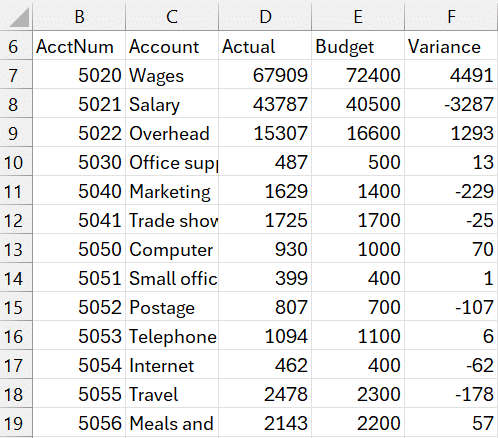
We ask it to help us format the positive values in the variance column green, and the negative values red. It walks us through the following steps.
Step 1: Select the Range
Highlight the entire variance column (e.g., F7:F20).
Step 2: Create a Rule for Positive Values
- Go to the Home tab and click Conditional Formatting.
- Choose New Rule.
- Select “Format only cells that contain”.
- Set Cell Value > Greater Than >
0. - Click Format, choose a green fill color, and press OK.
Step 3: Create a Rule for Negative Values
- Repeat the previous steps.
- For the condition, select “Less than 0”.
- Format using a red fill color.
- Press OK to apply.
Now, all positive numbers will appear in green, while negative numbers will be red.
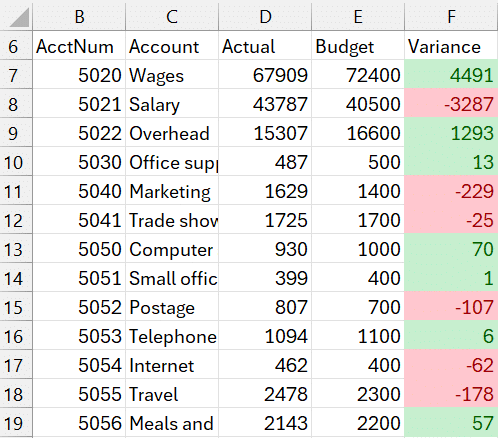
Building a Pivot Table for Department Reports
We would like to summarize totals for each department, but we aren’t sure how. We have the following data table:
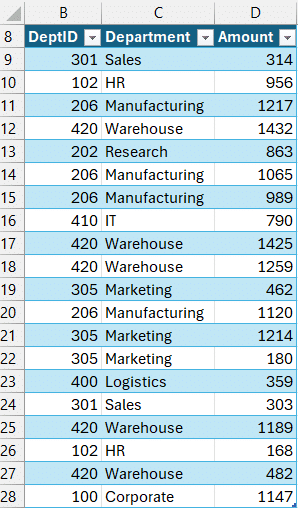
We share our screen with AI Studio, and ask it for help. It talks us through the following sequence of steps.
Step 1: Select the Data
Ensure you highlight your entire dataset, including column headers.
Step 2: Insert a Pivot Table
- Go to the Insert tab.
- Click PivotTable and confirm the data range.
- Choose where to place the pivot table.
Step 3: Configure the Pivot Table
- Drag the Department field into the Rows Area.
- Drag the Amount field into the Values Area.
Now, you have a report showing total amounts grouped by department!
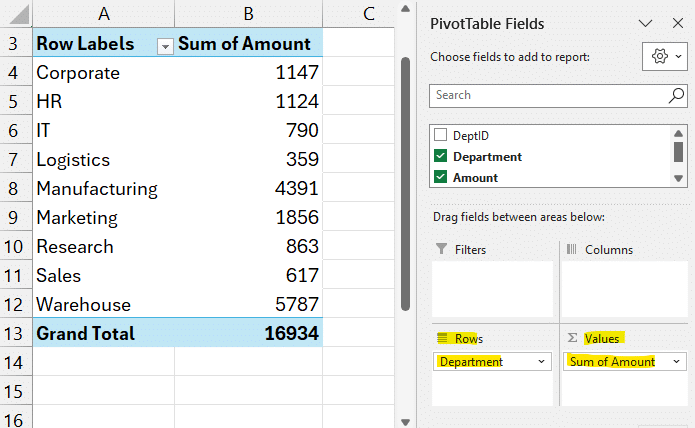
Final Thoughts
Google AI Studio provides an exciting way to receive real-time Excel guidance. Whether you’re struggling with formulas, formatting, or reports, this tool can act as an instant tutor.
We hope this guide helps you leverage Google AI Studio for real-time Excel assistance. Happy learning!
Sample File
Frequently Asked Questions (FAQs)
1. Can Google AI Studio replace Excel training?
No, but it offers on-demand support for specific narrow tasks that complements traditional learning.
2. Is Google AI Studio free to use?
Yes, certain features are free, though some advanced options may require access via a developer account.
3. Can AI help with advanced formulas like INDEX MATCH?
Yes, AI can guide you step by step through INDEX MATCH, SUMIFS, and other functions.
4. Does Google AI Studio work with all Excel versions?
Yes, as long as you can share your screen and have an internet connection.
5. How accurate are AI-generated formulas?
Accuracy varies—the AI provides good guidance, but always double-check results.
6. Can AI assist with Power Query and VBA?
It can offer guidance, but for complex tasks, dedicated resources may be better.
7. How do I correct an incorrect AI-generated formula?
Manually adjust the formula based on your dataset and Excel requirements.
8. What are the benefits of using named tables in formulas?
Named tables make formulas easier to read and automatically update with new data.
9. Can I use AI assistance for chart creation?
Yes, it can guide you through inserting and customizing charts.
10. Is my data safe when sharing my screen with AI?
Always review privacy settings and avoid sharing sensitive information.
Excel is not what it used to be.
You need the Excel Proficiency Roadmap now. Includes 6 steps for a successful journey, 3 things to avoid, and weekly Excel tips.
Want to learn Excel?
Our training programs start at $29 and will help you learn Excel quickly.
