How to Create a Live Search Box (no VBA)
Imagine typing just a few letters into an Excel cell and having a filtered list instantly appear—only showing the rows that match your search criteria. No scrolling, no manual filters, and best of all—no VBA. In this tutorial, we’ll walk through how to build a Live Search Box using formulas that dynamically filter a data table based on user input.
Video
Dynamic Search Without Scrolling
Let’s say we have a large table named Table1 with many rows. Instead of scrolling or using traditional filters, we want our users to type a few letters into a cell. Excel should automatically return all matching rows, even if only a partial match.
We’ll place this search input in cell C6 and display results using a single formula. This approach is perfect for large datasets, dashboard reports, or whenever we need a clean and user-friendly way to search through our data. Let’s break down the process step by step.
Step 1: Whole Cell Match Using FILTER
The FILTER function is a powerful dynamic array function that allows us to return rows from a table based on conditions.
Here’s a basic version that performs a full cell match with the user input:
=FILTER(Table1, Table1[First] = C6, "No matches")This will return only the rows where the First column matches the value typed into C6 exactly.

It’s useful, but limited—no partial matches. And that brings us to the next exercise.
Step 2: Implementing Partial Matches Using REGEXTEST
Here’s where it gets powerful. If our version of Excel supports the REGEXTEST function, we can upgrade the search functionality to support partial matches and ignore case sensitivity.
=FILTER(Table1, REGEXTEST(Table1[First], C6, 1), "No matches")This formula allows us to type Deb and return Debra:
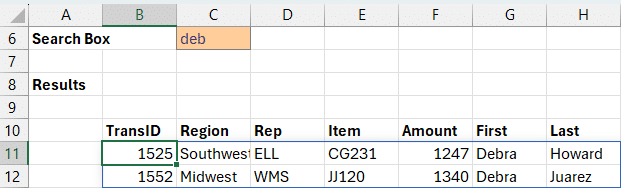
Can we have Excel search in multiple columns? Yes … and here’s how.
Search Multiple Columns
Let’s improve it further by searching across multiple columns like First, Last, and Rep: We simply join the desired search columns in the formula (we can use the concatenation operator &) as follows:
=FILTER(Table1, REGEXTEST(Table1[First] & Table1[Last] & Table1[Rep], C6, 1),
"No matches")Now, the search will check if the user’s input text appears anywhere in those three columns. This gives us a robust, flexible solution perfect for business dashboards and search portals inside Excel.
Pro Tip: Retain Cursor Focus
After typing a search term in C6, instead of pressing Enter, press Ctrl + Enter to stay on the same cell. Faster input with less cursor jumping!
Step 3: Alternative if REGEXTEST Is Not Available
Not all Excel versions support REGEXTEST, but we can achieve similar functionality using SEARCH and ISNUMBER. Here’s how:
=FILTER(Table1, ISNUMBER(SEARCH(C6, Table1[First])), "No matches")This performs a case-insensitive partial match using built-in functions. Again, we can enhance it to consider multiple columns:
=FILTER(Table1, ISNUMBER(SEARCH(C6, Table1[First] & Table1[Last] & Table1[Rep])), "No matches")This version is just as effective and doesn’t require the latest Excel functions. It’s a great fallback when working in older Excel environments.
Summary
We’ve now built a powerful, no-VBA live search tool using only one formula. Whether our data spans hundreds or hundreds of thousands of rows, this approach makes it easy for users to find what they need—fast. Key takeaways:
- Use
FILTERfor dynamic output - Use
REGEXTESTfor flexible, case-insensitive, and partial matches (if available) - Use
ISNUMBER(SEARCH())for older Excel versions without REGEX - Concatenate columns to enable multi-column searching
Download the File
To help you get started quickly, we’ve created a downloadable Excel file that includes all three versions discussed above:
FAQs: Excel Live Search Box
- 1. Can I use this method with Excel Online?
- Yes, all functions used in this approach are supported in Excel for the web.
- 2. What happens if the user leaves the search cell blank?
- If the input cell is blank, all rows will be returned. You could modify the formula to return no rows until a search term is entered if desired.
- 3. Does this work with structured tables only?
- While structured tables make writing formulas cleaner and dynamic, the same approach can be adapted to work with standard ranges.
- 4. Can I search in numeric fields?
- Yes!.
- 5. Is the search case-sensitive?
- Both
SEARCHandREGEXTESTwith1are case-insensitive. You can make REGEXTEST case-sensitive by using 0 instead of 1, and by using FIND instead of SEARCH. - 6. Does this work if the data is on another worksheet?
- Absolutely! Just ensure you reference the table and columns correctly, including the sheet name if needed.
- 7. Can I search by month names or text in dates?
- Yes! Convert the date columns to text (or add a helper column to do so) using
TEXT(DateColumn, "mmmm yyyy")to allow month-based searching. - 8. Is it possible to auto-clear the input field?
- This would require VBA. Without VBA, the input field remains as is until manually cleared or overwritten.
- 9. Can this work with dropdowns for input?
- Yes. A dropdown (Data Validation list) can be used instead of free text to guide user input and limit entries.
- 10. Will this slow down large Excel files?
- Generally, filters are efficient, but performance may vary depending on system resources and the complexity of formulas.
Excel is not what it used to be.
You need the Excel Proficiency Roadmap now. Includes 6 steps for a successful journey, 3 things to avoid, and weekly Excel tips.
Want to learn Excel?
Our training programs start at $29 and will help you learn Excel quickly.
