Outline Groups
Let me ask you a question. How do you hide a row or a column? Since this is Excel we are talking about, there are several methods to accomplish this goal.
Common Approaches
One common approach is to select the row or column, and then select the Hide command, either from the Format Ribbon icon or the right-click shortcut menu. Another common approach is by changing the row height or column width to zero. These are probably the two most common methods. However, there are problems with these methods.
One problem is that it is hard to tell if a row or column has been hidden. You need to carefully examine the row and column headers and look for missing items. For example, the column labels skip from B to F in the screenshot below.
Another problem is that it takes too long to unhide the rows or columns. Let’s look at another method to hide rows and columns: outline groups.
Outline Groups
The Outline feature has been available in Excel for many years. It is my preferred method for hiding rows or columns. When a row or column is hidden with this feature, Excel provides a button that you can click to show/hide the group. This provides a visual indicator letting you know a row or column is hidden, and, it makes it fast and easy to show/hide.
The feature is easy to use. Simply select the row/s or column/s you wish to hide. Then, click the following Ribbon tab:
- Data > Group > Group
The selected row/s or column/s will now be included in an outline group, as illustrated by columns C:E below.
Now it is easy to hide and unhide the group, simply click on the outline button. The screenshot below shows the hidden outline group.
In addition to clicking the outline button to individually show/hide an outline group, you can show/hide all groups by clicking the little 1 and 2 buttons. You can also create a hierarchy of nested groups, and each level gets a new outline button. This feature provides an excellent way to hide rows or columns, and I hope you dig it.
And remember, Excel rules!
Excel is not what it used to be.
You need the Excel Proficiency Roadmap now. Includes 6 steps for a successful journey, 3 things to avoid, and weekly Excel tips.
Want to learn Excel?
Our training programs start at $29 and will help you learn Excel quickly.

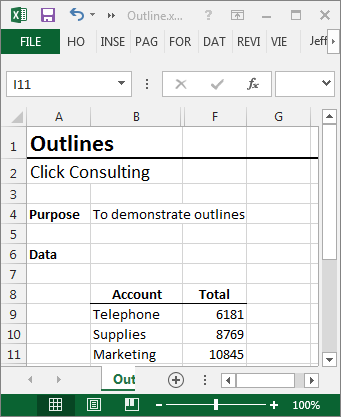
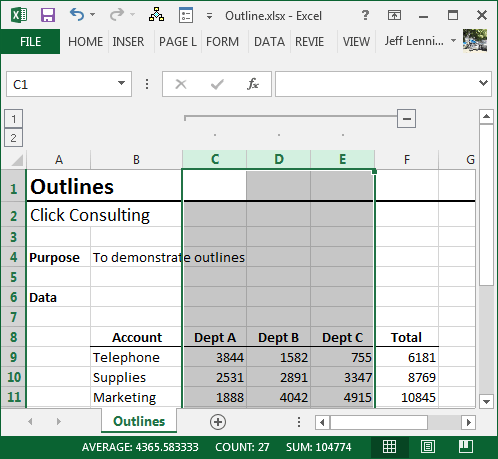

It’s really nice. I like it. Thank you.
A nice feature I wasn’t aware of. I will have to consider ways to use this in the future. Thanks.
This was very informative. I think it is most efficient way to hide columns and rows and will use it gong
And to un-hook the columns from ability to hide, use “Unhook”.
And to un-hook the columns from ability to hide, use “Unhook”.
The ability to show both show and hide columns and rows with a button is very convenient.
This is very useful. Being able to show both and hide both columns and rows is nice
Very cool (and easy). Thanks 🙂
This will be useful when preparing a table in excel to be used in a report.
Have seen this used before, but never knew how to set it up.
I love this tip, Jeff! It makes hiding columns easier to uncover and avoids missing any.
This is a cool tip. It makes it easier to see you have hidden rows
I really like this tip very useful.
This is very useful
That is a very good idea. Jeff is right that if you manually hide columns you have little or no visual reminder that you’ve done so and it’s easy to waste time figuring out why a column does not appear to be subtotaling correctly, etc.
Have used outline groups in number of instances; very useful means of also presenting data in summarized form by hiding rows & columns.
Very helpful feature
A concern was that I would overlook a hidden row/column but this is helpful!
Nice tip – Thank you!
Is there a way make adjacent group outlines? For example first group columns A-C, but then create a separate, adjacent “group” in column D hide that column? Or do you have to use the Hide feature to only hide 1 adjacent column? I what I am trying to achieve is a a way to use the quick outline + opening function to show/hide that one column, next to an adjacent group of columns that I would also like to show/hide at times.
Just so I am clear. I have a spreadsheet divided into monthly columns. I drop in actual results for each month at the end of that month and all the remaining months are hidden. At the beginning of each month, I unhide the next month and hide the remaining months.
If I used the Outline technique, would I outline each month separately beginning with February and unhide them one month at a time…I would have a separate number along the top left for each outline; i.e. month?
Very useful – will be great to be able to see at a glance if there are hidden rows or columns.