Keyboard Shortcuts: Precedents
You know I love keyboard shortcuts. I believe that keeping your hands on your keyboard will improve your speed. I recently came across two very cool shortcuts I’d like to share in this post.
Precedent
First, let’s get a term cleared up. A Precedent is something that comes earlier, or before. In Excel, this idea refers to the cells referenced in a formula cell. That is, the cells that are used by the formula to compute its result. Good? Let’s move along.
Have you ever been working with a formula, and you wanted an easy way to actually jump to the precedent cell? Or, better yet, you wanted to see the value of the precedent cell? If so, the following two shortcuts will help.
Navigating
If you would like to navigate to a precedent, use the Ctrl+[ keyboard shortcut. Generally speaking, when the active cell contains a formula, pressing Ctrl+[ will select the precedent cell, even if the precedent cell is on another worksheet. If the formula has two or more precedents, and the precedents are on the same sheet as the formula, then all precedent cells and ranges are selected.
In the screenshot below, the Total Sales cell is the sum of the Amount column. When I select the Total Sales cell formula, pressing Ctrl+[ causes Excel to select the precedent range, which is C16:C31, as shown below.
For the most part, this shortcut works very well. Sometimes, when a formula is complex, or contains many precedents from different sheets, pressing it may not navigate to the desired sheet location. But for the most part, this is a great shortcut, especially when the the formula is simple.
Viewing
Now, let’s say you are working with a formula, and, rather than navigating to the precedent cell, you simply want to view its value. This is where the F9 key can help. If you select the cell reference, and then tap F9, Excel will replace the cell reference with its value. Be careful, this change will be made permanent if you hit Enter, so, be sure to hit Escape instead.
The Commission formula is =C8*C9. If I wanted to see the value of C8, I would simply select the C8 reference while editing the formula, as shown below.
With the cell reference selected, I would then press F9. Doing so causes Excel to replace C8 with the value, 8039, as shown below.
This same technique works even with the precedent cell is located on another worksheet.
Well, these are two keyboard shortcuts that help save me time, especially when working with formulas, and I hope they can help you out as well…thanks!
Excel is not what it used to be.
You need the Excel Proficiency Roadmap now. Includes 6 steps for a successful journey, 3 things to avoid, and weekly Excel tips.
Want to learn Excel?
Our training programs start at $29 and will help you learn Excel quickly.


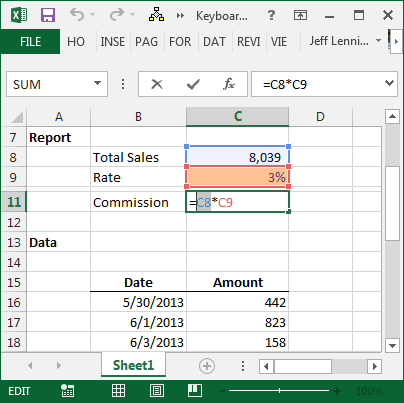

Jeff-Where do I find the frequently used shortcut list? I want a copy for a “cheat sheet” as I have a chronic ribbon habit.
Thanks, Cindy Johnson
Cindy,
There is an extensive list of keyboard shortcuts at the end of Volume 2 in Excel University.
Thanks,
Kurt
how about a similar shortcut for dependent cells?